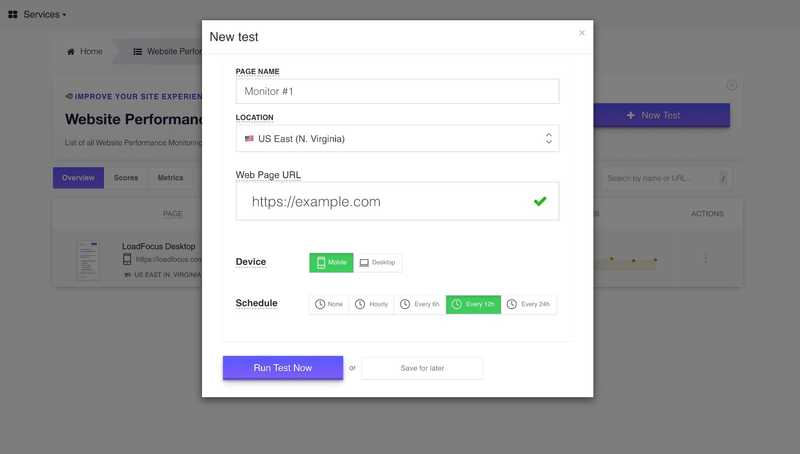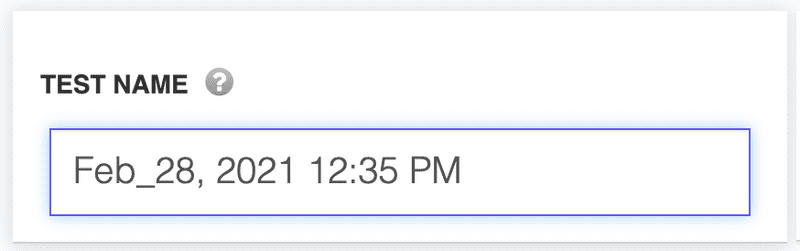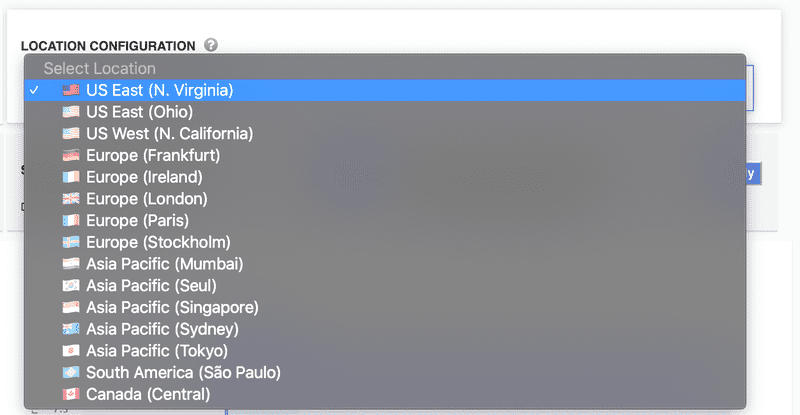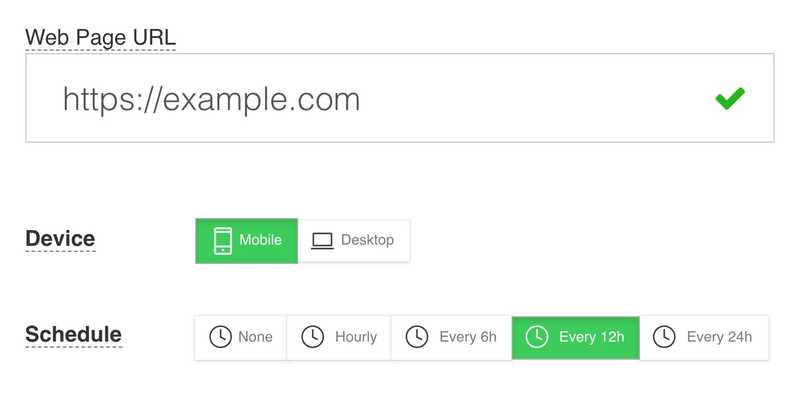Create New Website Performance Test
Run a new website performance test with LoadFocus
Fairly easy to create a new website performance monitor for a website using the UI at New Website Performance Monitor Configurator.
Steps to configure a new website performance monitor
1. Choose a Test Name
We automatically generate a test name for your test using the current date and time. You can change the test name for your test by going to the Test Name input field and setting your own name.
2. Choose a Test Location
The Test Location is the geographical location from where the virtual clients/users will make requests to your Website/API. More details about the locations see here, also whitelisting IPs details can be found here.
3. Add the Website or Web Page URL under Test
Just the the website your want to test.
4. Choose the Device: Mobile or Desktop.
This will simulate loading the website or web page on a mobile or desktop device.
5. Scheduling interval
Your monitor will run every x number of hours. You can choose from:
- hourly
- every 6 hours
- every 12 hours
- every 24 hours
If any alert is added for the test, they will get triggered each time the test runs and you'll get notified over the channels created.
Alerts can be easily added on the next step of the test configuration or after the test is created by clicking the Add Alert button.