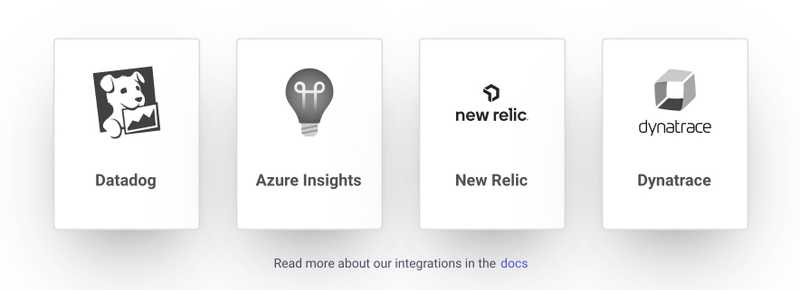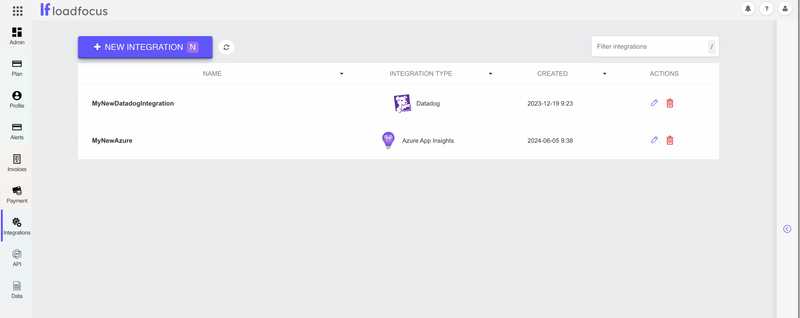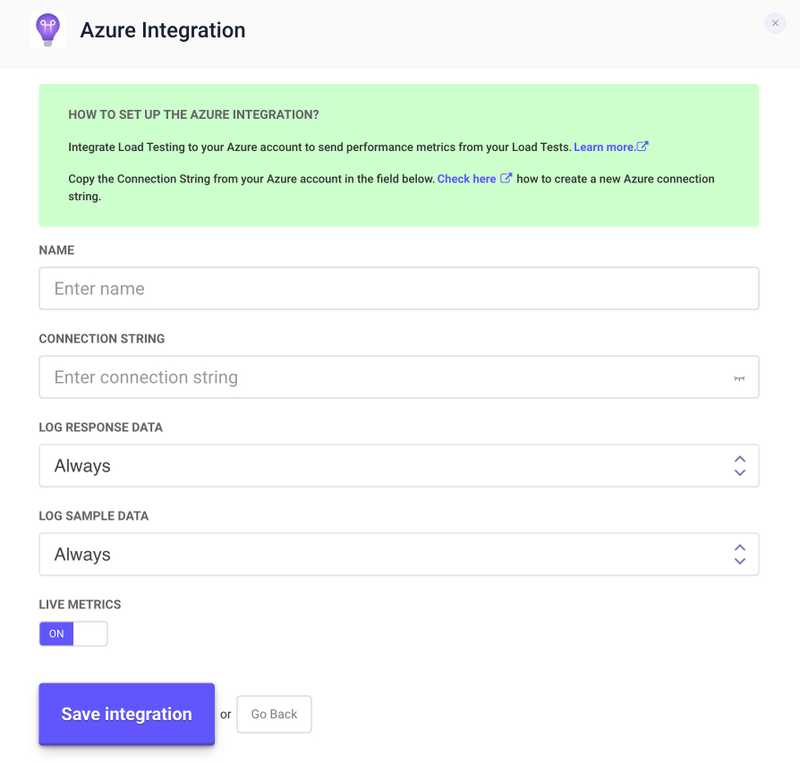Azure App Insights Integration
How to Activate the Azure App Insights Integration
Integrate LoadFocus with Azure App Insights to stream live load test and JMeter test results directly into your Azure App Insights account.
To send live results to Azure App Insights during your tests:
- Navigate to your test in LoadFocus.
- Create a new Azure App Insights integration by clicking on the Integrations menu
- Create a new integration by clicking "New Integration"
Integration Fields
- Name: Assign a name to your integration.
- Azure App Insights site: Your Azure App Insights Connection String. (check the below section for more information related to where to get this)
- LOG RESPONSE DATA: Set to
alwaysto always send response data. - LOG SAMPLE DATA: Set to
alwaysto always send sample data.
To retrieve the connection string for you App Insights account please visit Azure App Insights API key documentation.
Connect Azure App Insights to Individual Tests
For unique Azure App Insights settings per test (different settings for "Log Response Data" and/or "Log Sample Data"):
- Complete the Azure App Insights integration process for each unique setting.
- Enable each connected service on a per-test basis.
Visualize Key Test Metrics
With the integration active, test data will stream into a the Azure App Insights dashboard, providing:
- Real-time summaries of total and failed requests, error rates, latency, and response times.
- Insights on application performance thresholds.
Customize your dashboard to correlate test metrics with other monitoring data:
- Add system vitals like CPU and memory graphs.
- Observe resource availability under increased traffic.
- Identify performance regressions due to code changes.
Dive into Individual Test Results with Logs
While metrics reveal patterns and trends, logs provide detailed information on individual test runs:
- Logs are available alongside metrics in the default dashboard.
- Use the Log Explorer to view logs in context and filter specific subsets.
- Analyze logs for error responses or specific latency values.
Start Monitoring Load Test Data Today
Integrate Azure App Insights with LoadFocus for:
- Visualizing and analyzing load testing data.
- Correlating load test results with telemetry across your stack.
- Anticipating and addressing performance issues before production.
Removing Azure App Insights Integration
To disconnect Azure App Insights:
- Go to
Account>Integration Settingsin LoadFocus. - Select the Azure App Insights integration to remove and click
Delete. - The integration is removed from your external reporting services list.