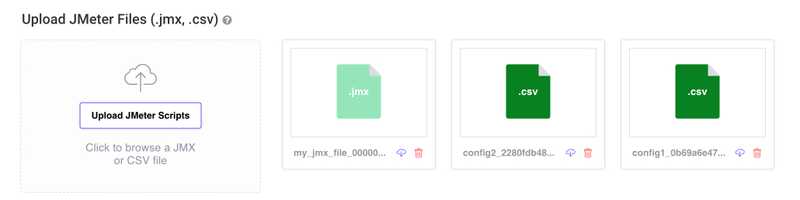Downloading .JMX and .CSV Files in LoadFocus
Downloading .JMX and .CSV Files in LoadFocus
When conducting load testing using LoadFocus, you have the flexibility to use custom Apache JMeter (.JMX) scripts and associated configuration (.CSV) files. If you need to download these files after uploading them to LoadFocus, the process is straightforward. This guide walks you through the steps to download your .JMX and .CSV files from an existing test.
Steps to Download Your JMeter Files
1. Accessing Your Test
To begin, you need to access the test that contains the files you want to download. Follow these steps:
- Log in to your LoadFocus account.
- Navigate to the dashboard where your tests are listed.
- Click on the specific test for which you want to download files.
2. Editing the Test
Once you've selected the test:
- Click on the 'Edit' button to access the test details.
- This action will take you to the test configuration page.
3. Downloading the Files
In the test configuration page, you will see the list of uploaded files (both .JMX and .CSV) used in the test. Each file has a corresponding 'Download' icon next to it.
- Locate the file you wish to download.
- Click on the 'Download' icon (usually represented by a downward arrow or diskette symbol) next to the file's name.
4. Saving the Files
Upon clicking the download icon:
- Your browser will prompt you to save the file.
- Choose your desired save location on your computer.
- The file will be downloaded and saved in the chosen location.
Conclusion
Downloading your .JMX and .CSV files from LoadFocus is a simple process. Whether you need these files for backup, review, or modification, you can easily access and download them at any time. This feature ensures that you maintain full control over your test scripts and data, allowing for flexibility and convenience in your testing process.