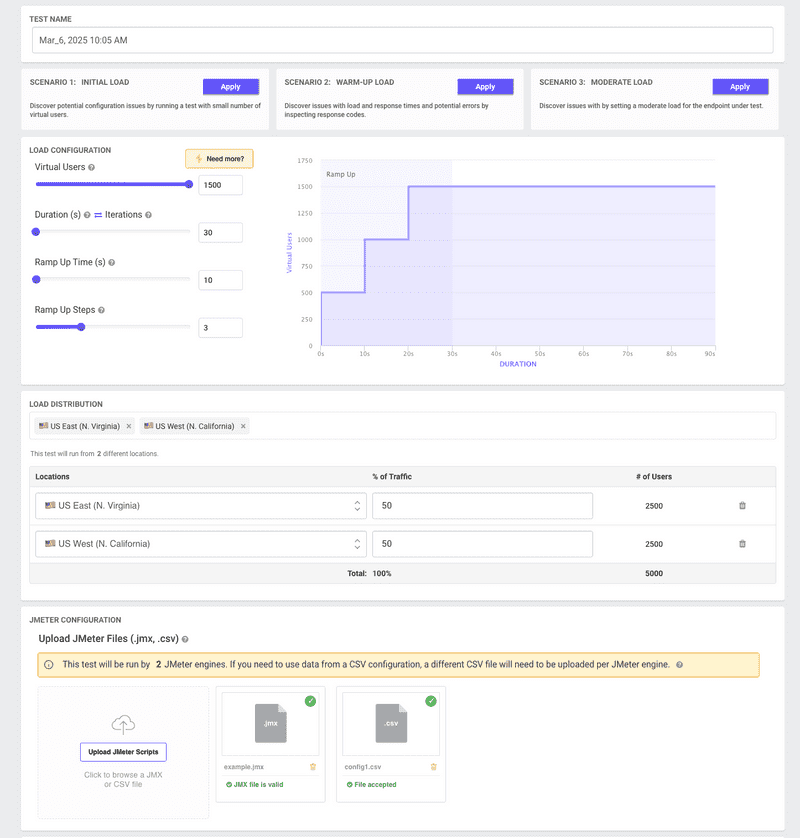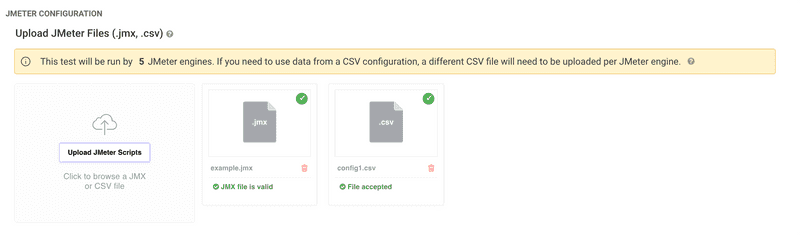Uploading JMeter Files to LoadFocus: A Step-by-Step Guide
JMeter, an open-source software for load testing and performance measurement, is a favorite among QA engineers and testers. With LoadFocus, you can now seamlessly upload your JMeter test scripts (.jmx) and configuration files (.csv) to run your tests in the cloud. Our enhanced upload interface supports drag and drop functionality and includes automatic validation for .jmx files to ensure your test scripts are error-free.
Prerequisites
- JMeter Test Script: Must be saved as a
.jmxfile. - Configuration File: Typically a
.csvfile, if your test uses external data.
Step-by-Step Process
- Prepare Your Files
- Ensure that your
.jmxand.csvfiles are ready. - If your files reference each other, make sure they are located in the same directory.
- Use relative paths within your JMeter
.jmxfile (e.g.,./data.csv) instead of absolute paths.
- Access LoadFocus
- Log in to your LoadFocus account. If you don’t have an account, sign up here.
- Initiate the Upload
- Navigate to the upload section (often labeled Upload or Import JMeter Test) within your test creation area.
- Select Files
- Drag and Drop: Simply drag and drop your
.jmxand.csvfiles into the designated upload area. - Manual Selection: Alternatively, click the upload area to browse and select your files.
- Automatic JMX Validation
- As soon as you upload your
.jmxfile, LoadFocus will automatically validate it. - Any issues or errors in the script will be flagged immediately so you can address them before running your test.
- Finalize Upload
- Once your files are selected and validated, confirm the upload. LoadFocus will save the files and prepare them for test execution.
- Run the Test
- After uploading, you can initiate the test run directly from the platform.
- Your test will execute using the uploaded JMeter script along with any configuration files provided.
- Review and Analyze
- Upon completion, review the test results on LoadFocus.
- Analyze response times, error rates, and other key metrics to evaluate the performance of your application or website.
Tips for a Smooth Upload
- Consistency is Key: Ensure every file referenced in your JMeter script is uploaded to avoid errors.
- Use Relative Paths: Keep your file references relative (e.g.,
./data.csv) to ensure the paths remain valid once uploaded. - Optimize Your Scripts: Before uploading, review and optimize your JMeter scripts for better performance and faster test execution.
Conclusion
Uploading your JMeter files to LoadFocus is now easier than ever with our drag and drop functionality and automatic validation for .jmx files. This streamlined process ensures that your load tests are set up correctly, allowing you to leverage the full power of cloud-based load testing with LoadFocus.