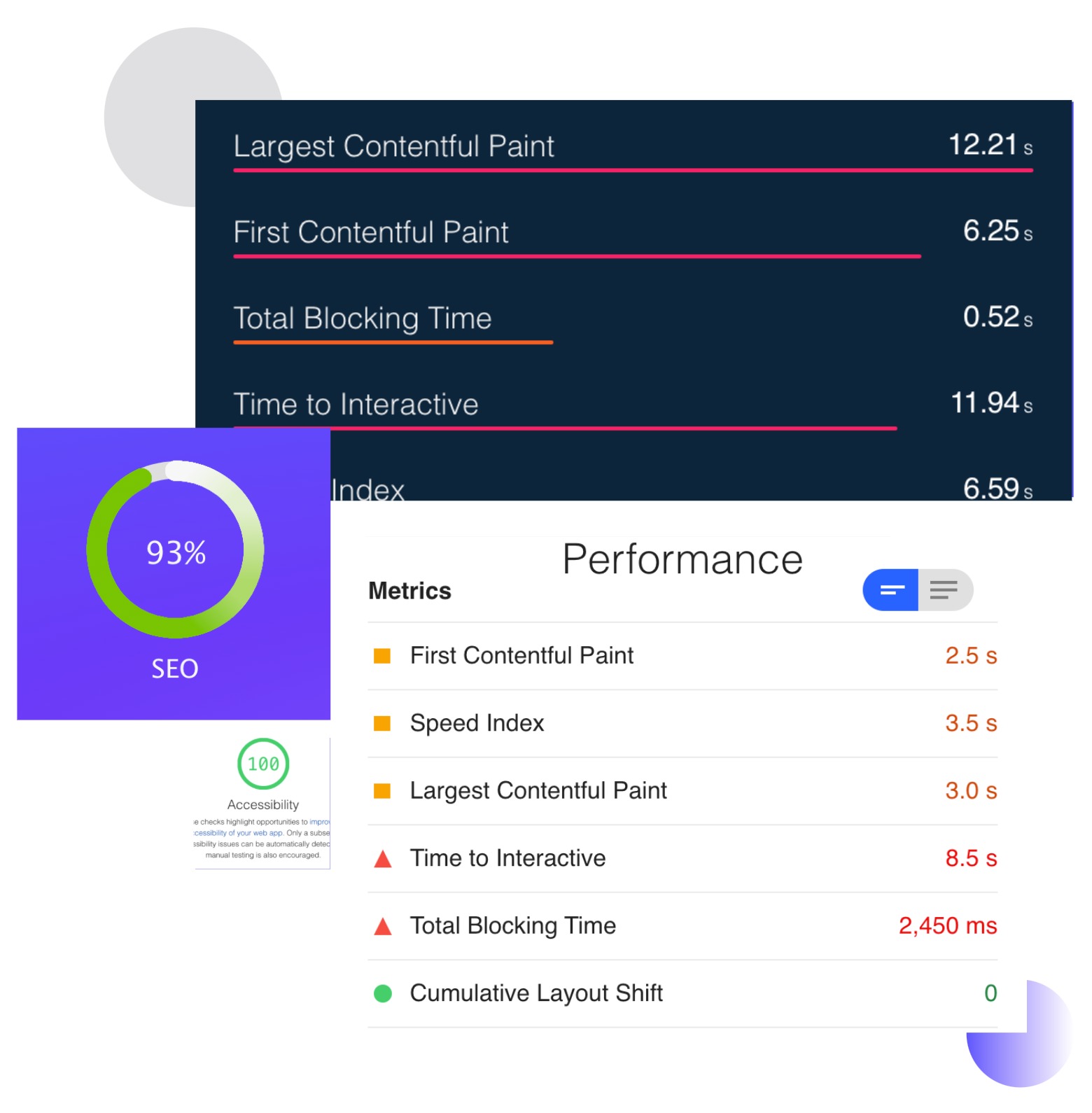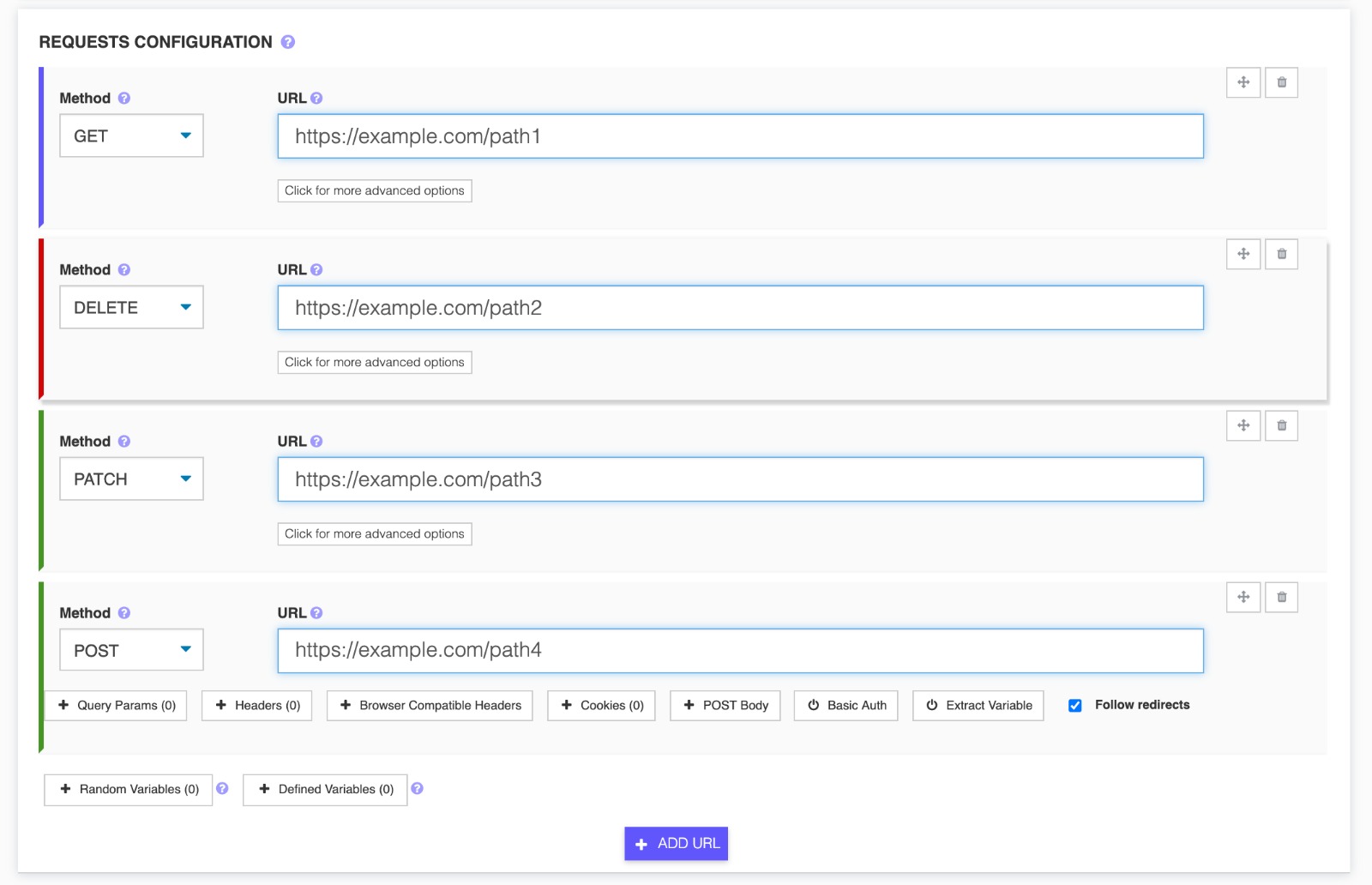- Basic Performance Metrics
- Single Location Test
- Desktop Device Only
- Limited Insights
Make your test results talk to you
Add notes/comments to test results
Better understand each test run with notes/comments functionality.You can add notes/comments to your test plans which will display in the results dashboard when you view the test results.
Run tests from multiple locations.
Run tests from multiple locations.
Get Started
Adding/Editing Notes
Go to the results of a load test, and click the Notes tab, from there click Add Note button and you can add a note title and description.
Get StartedThe note is attached to the test name under the current test run id. To Edit a note, simply click the Edit icon next to an already added note to open the modal which allows to make changes to the current note.
Removing Notes
Click on the Remove Note button next to an already added note in order to remove the note. All removed notes will be deleted forever.
Get StartedAll notes are visible in the PDF reports for each test result, by removing them from the dashboard, will make them unavailable also from the reports.
You deserve better testing services
Effortlessly load test websites, measure page speed, and monitor APIs with a single, cost-effective and user-friendly solution.Start for free→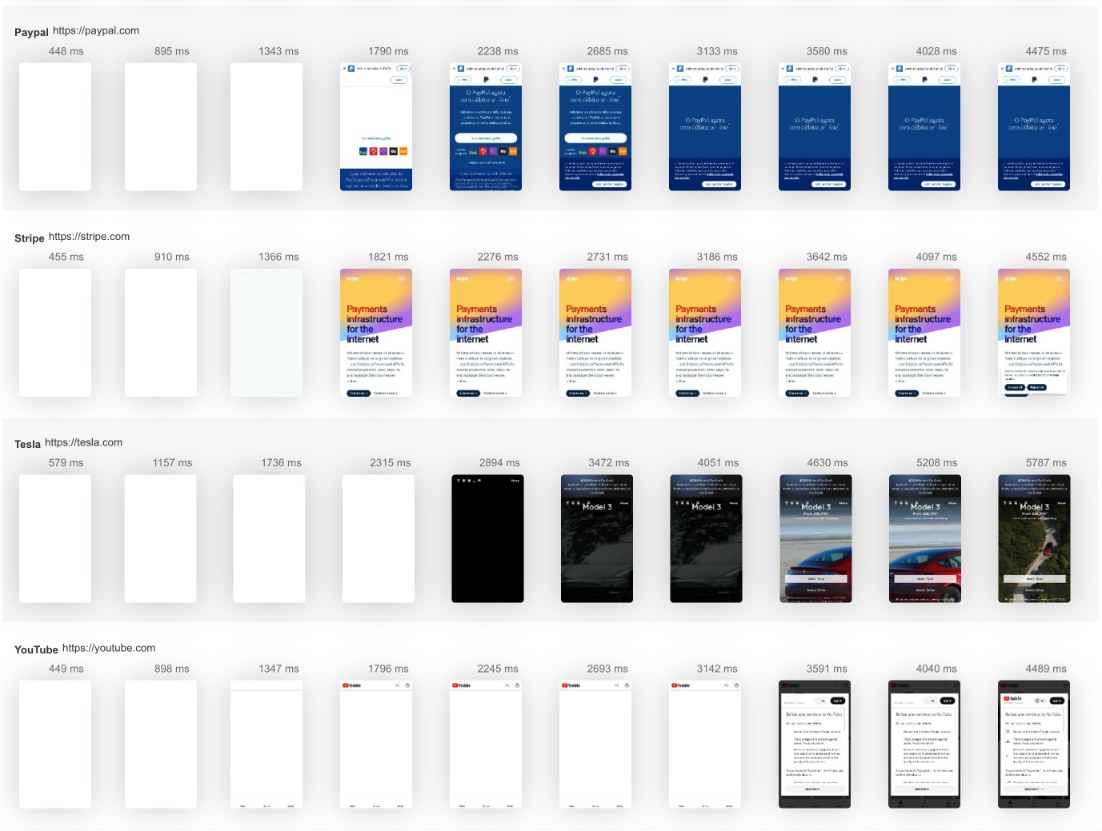
We'll help you get started
Learn
Browse our documentation covering everything from use cases to getting started guided and videos.
Explore
Tools to make your testing development and overall experience much better.