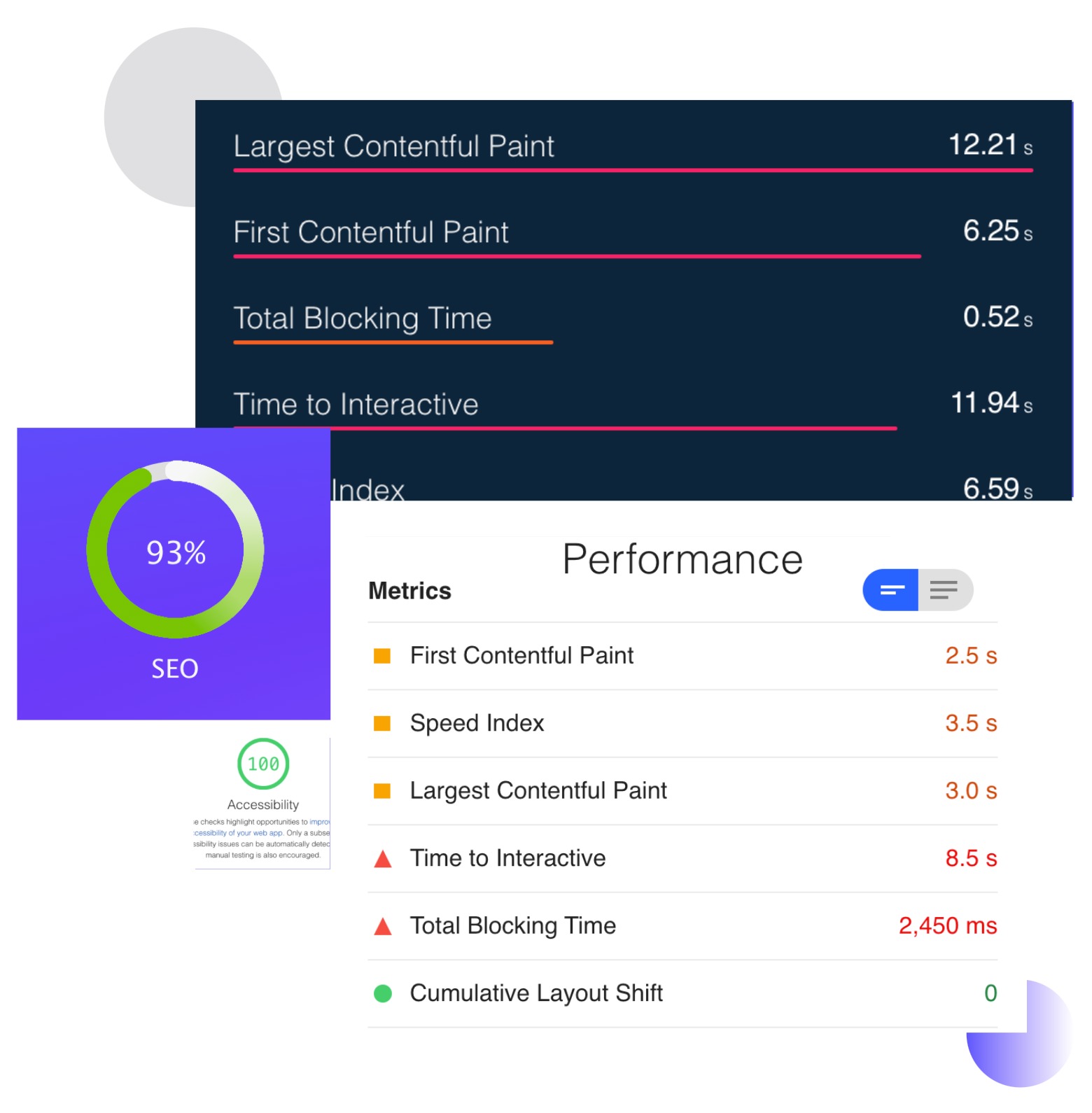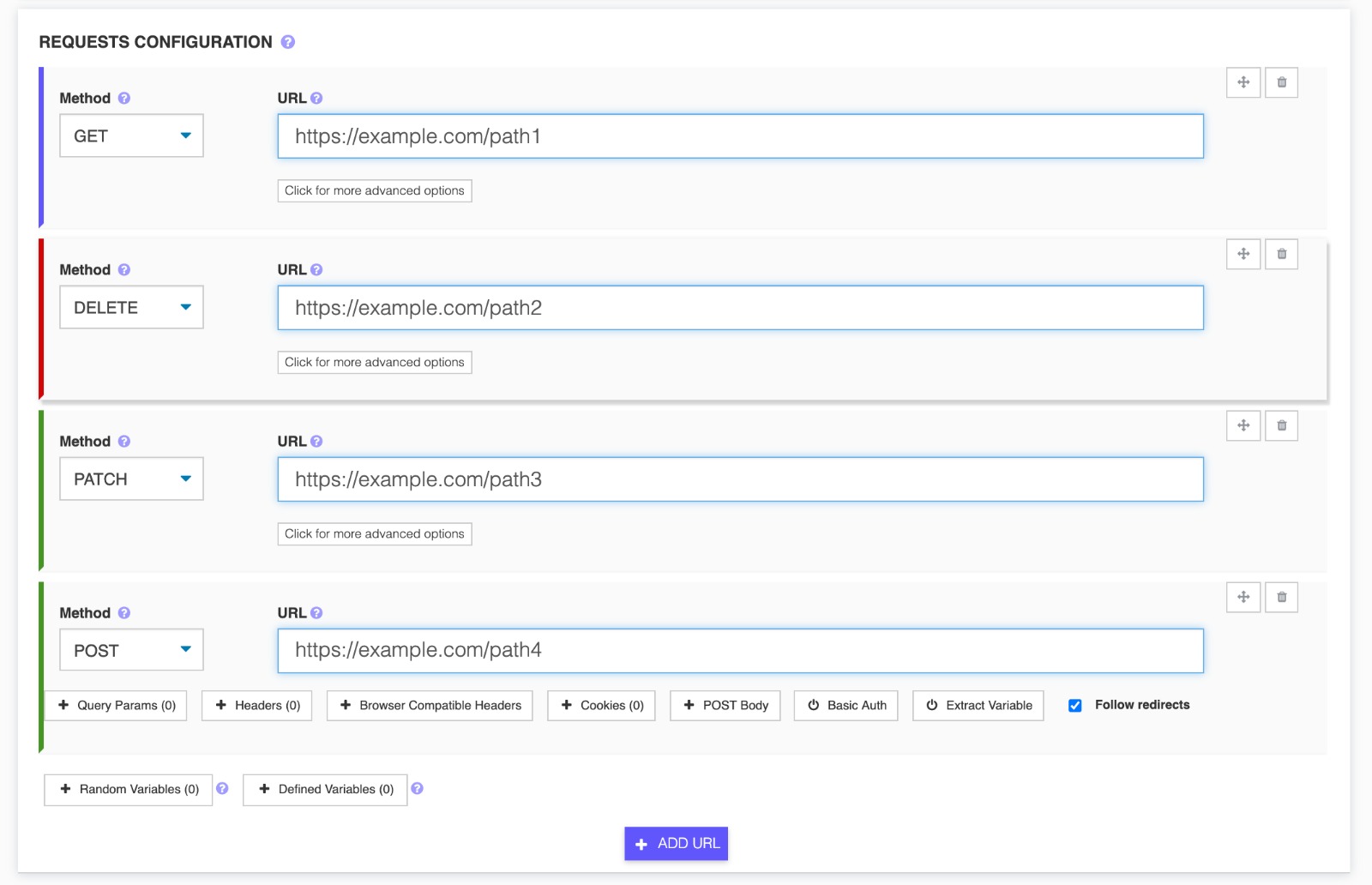- Basic Performance Metrics
- Single Location Test
- Desktop Device Only
- Limited Insights
Set a Baseline For Comparison
Choose Baseline
First step is to set a test run as baseline. All other test runs of the same test will be compared with the chosen baseline test.In order to set a test run as a baseline, open the results of the test chosen as baseline, and click the Set Baseline button. Check that the current test run is successfully set by checking the comparison percentages and the text under the test name.
Run tests from multiple locations.
Run tests from multiple locations.
Get Started
Comparing Test Runs using Baseline
Navigate to the test run id and the comparison will automatically get displayed and choose the test run by clicking on the id of the test from the dropdown next to the test name.
Get StartedChanging the baseline is done simply clicking the Set Baseline button on a test run that is not currently a baseline. When you change the baseline, the current visible test becomes the baseline.
Removing the baseline
Go to the test run which is set as baseline, and click on the green check indicating that the current test run is set as baseline.
Get StartedAfter removing the baseline, the test has no baseline set, and the comparison will no longer be displayed for any of the test runs.
You deserve better testing services
Effortlessly load test websites, measure page speed, and monitor APIs with a single, cost-effective and user-friendly solution.Start for free→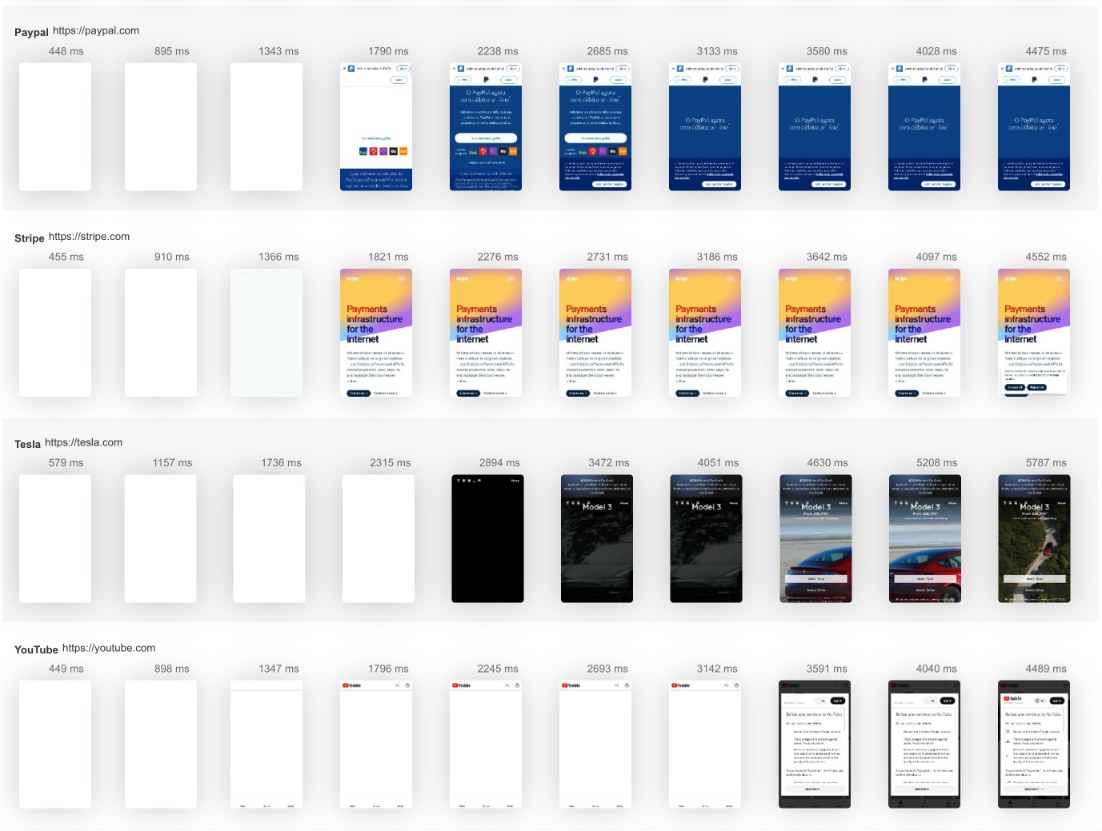
We'll help you get started
Learn
Browse our documentation covering everything from use cases to getting started guided and videos.
Explore
Tools to make your testing development and overall experience much better.