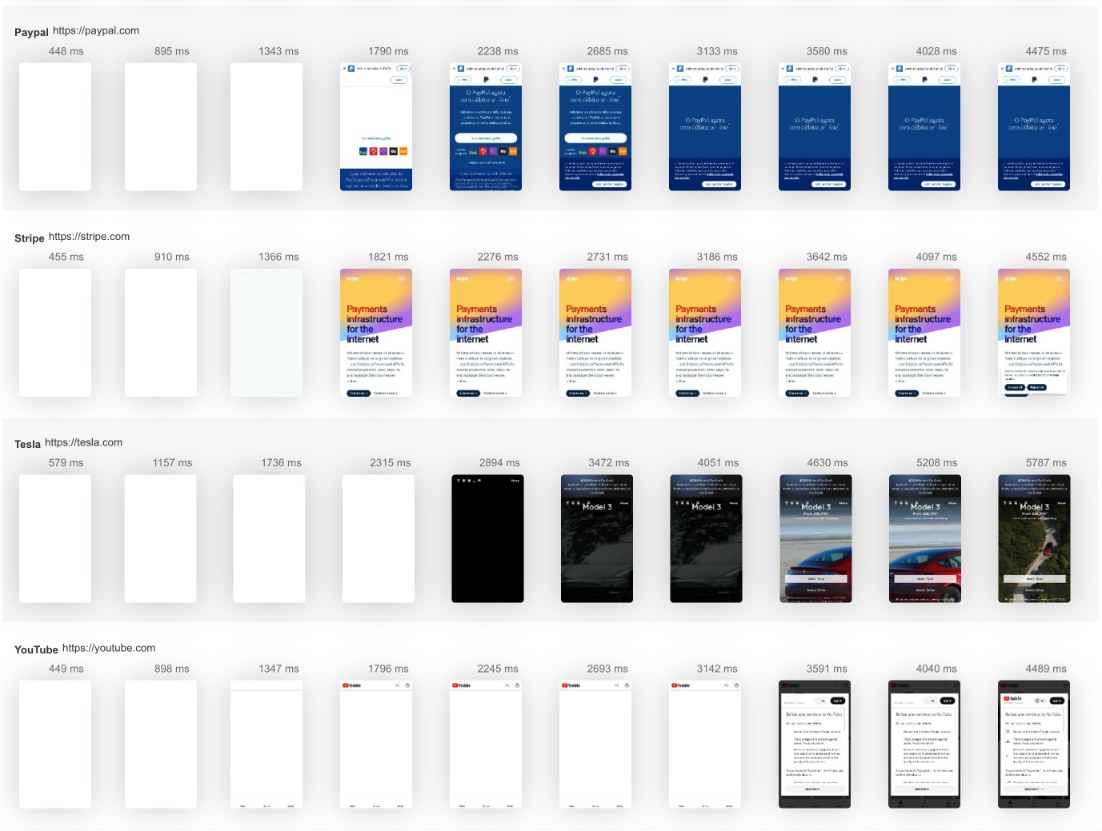Troubleshooting “Permission Denied (publickey)” in Git
This template provides guidance on resolving the common Git error 'Permission Denied (publickey)', which typically occurs when there are issues with SSH authentication, impacting version control workflows.
What is Troubleshooting “Permission Denied (publickey)” in Git?
This template focuses on addressing the error message 'Permission Denied (publickey)' that users may encounter while using Git for version control. This error often arises due to SSH key issues or misconfigurations, hindering access to remote repositories. Understanding how to resolve this error is crucial for smooth version control operations.
Understanding the Error
The 'Permission Denied (publickey)' error indicates that Git was unable to authenticate your connection to the remote repository using SSH keys. This can result from missing keys, incorrect permissions, or improper SSH configuration.
Common Causes
- Missing SSH Key: The SSH key needed to authenticate with the remote repository may not be present on your system.
- Incorrect Key Permissions: SSH keys must have the correct permissions set; overly permissive settings can lead to access issues.
- SSH Agent Issues: The SSH agent may not be running, or the key may not be added to the agent.
Resolving the Error
To troubleshoot this error, ensure that your SSH key is correctly generated, added to your SSH agent, and associated with your remote repository account. You may also need to verify your SSH configuration files for accuracy.
FAQ on Troubleshooting “Permission Denied (publickey)” in Git
What is an SSH Key?
An SSH key is a secure access credential used in SSH authentication, allowing secure connections between your local machine and remote servers.
How do I check if my SSH key is added?
You can check if your SSH key is added by running the command ssh-add -l in your terminal.
What should I do if my SSH key is missing?
If your SSH key is missing, you can generate a new one using the ssh-keygen command.
How do I add my SSH key to the SSH agent?
You can add your SSH key to the agent using the command ssh-add ~/.ssh/id_rsa.
What if the error persists after troubleshooting?
If the error continues, ensure that your public key is added to your remote repository settings and that there are no firewall or network restrictions blocking the connection.
How fast is your website?
Elevate its speed and SEO seamlessly with our Free Speed Test.You deserve better testing services
Effortlessly load test websites, measure page speed, and monitor APIs with a single, cost-effective and user-friendly solution.Start for free→