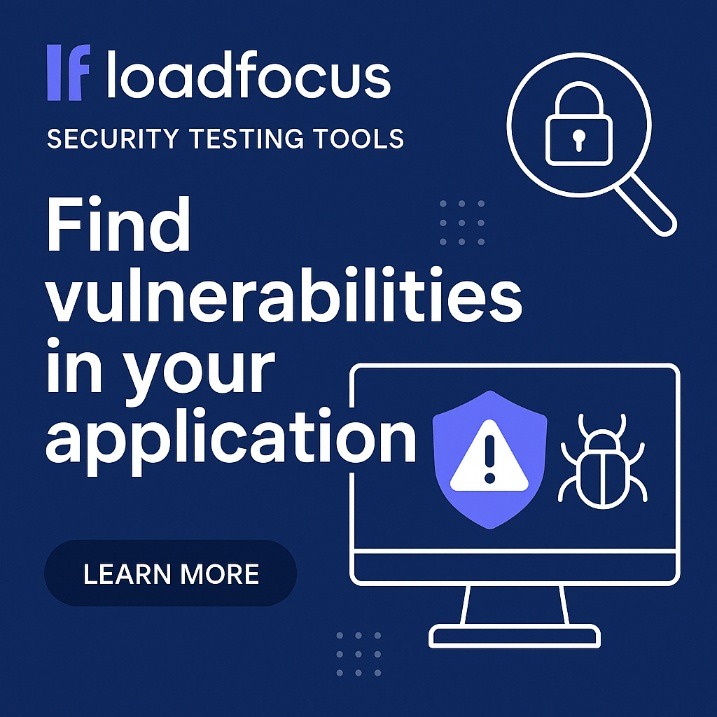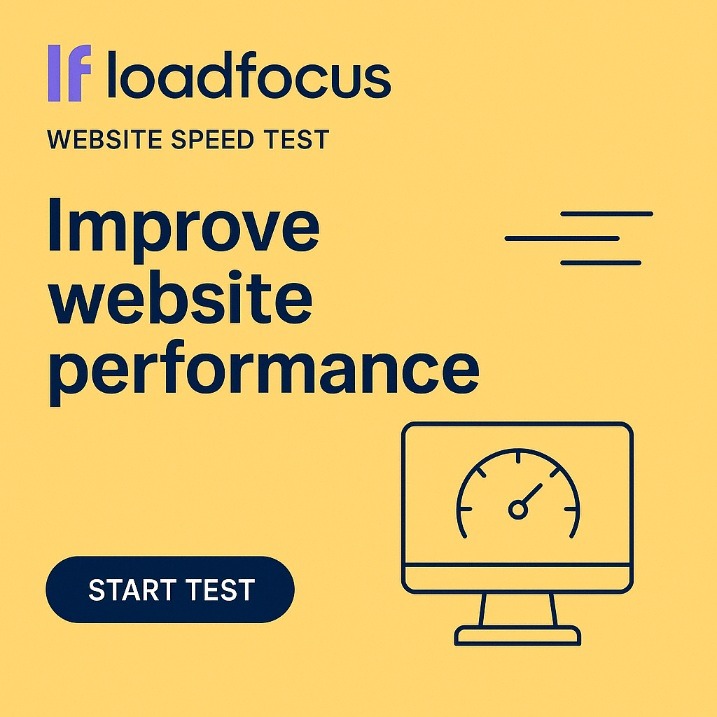Mobile web development is evolving rapidly, and developers now have an array of powerful tools to optimize performance, debug issues, and fine-tune user experiences. In 2025, Chrome Developer Tools for mobile have expanded beyond their native capabilities, integrating advanced features and third‑party enhancements that streamline the development process. This article dives into the top tools, explains how to use them, and answers some common questions for mobile developers.
Overview of Chrome Developer Tools on Mobile
Chrome Developer Tools on mobile allow developers to simulate devices, inspect live elements, and analyze performance metrics—all from their desktop. With the integration of advanced testing platforms like LoadFocus Mobile Emulation, you can now emulate mobile environments more precisely and run performance tests alongside your regular debugging sessions. Whether you’re testing responsive layouts or troubleshooting JavaScript errors, these tools are essential for modern mobile web development.
Is Your Infrastructure Ready for Global Traffic Spikes?
Unexpected load surges can disrupt your services. With LoadFocus’s cutting-edge Load Testing solutions, simulate real-world traffic from multiple global locations in a single test. Our advanced engine dynamically upscales and downscales virtual users in real time, delivering comprehensive reports that empower you to identify and resolve performance bottlenecks before they affect your users.
Top Chrome Developer Tools for Mobile
1. LoadFocus Mobile Emulation
As a top option in our list, LoadFocus Mobile Emulation offers a robust platform to simulate real-world mobile conditions. This tool provides:
- Realistic device simulations: Emulate various mobile devices and network conditions.
- Integrated performance testing: Combine emulation with website speed test features to assess page load times.
- Detailed analytics: Utilize page speed monitoring to pinpoint performance bottlenecks.
Leveraging this tool can significantly reduce debugging time and improve your mobile site’s responsiveness.
2. Chrome DevTools Device Mode
Chrome’s built‑in Device Mode is indispensable for quick mobile testing. It allows you to:
Think your website can handle a traffic spike?
Fair enough, but why leave it to chance? Uncover your website’s true limits with LoadFocus’s cloud-based Load Testing for Web Apps, Websites, and APIs. Avoid the risk of costly downtimes and missed opportunities—find out before your users do!
- Simulate various screen sizes and resolutions
- Toggle touch events and geolocation data
- Test responsive design and media queries
To enhance your workflow further, integrate insights from API monitoring tools to ensure backend performance meets mobile demands.
3. Remote Debugging with Chrome for Android
Remote debugging connects your mobile device to your desktop, enabling live inspection of web pages running on Android. Key benefits include:
- Real‑time inspection of HTML/CSS and JavaScript
- Debugging network requests and performance issues
- Access to device logs and runtime errors
Combine remote debugging with free load test services to simulate high-traffic scenarios and stress-test your mobile applications.
4. Lighthouse Audits on Mobile
Lighthouse is integrated into Chrome DevTools and provides automated audits for:
LoadFocus is an all-in-one Cloud Testing Platform for Websites and APIs for Load Testing, Apache JMeter Load Testing, Page Speed Monitoring and API Monitoring!
- Performance optimization
- Accessibility compliance
- Best practices and SEO enhancements
Running Lighthouse audits on your mobile pages can help you identify improvement areas and ensure that your mobile sites meet industry standards. Consider cross-checking audit outcomes with LoadFocus load testing reports for deeper performance insights.
5. Chrome Console and Debugger for Mobile
Accessing the console on mobile is crucial for troubleshooting JavaScript issues and monitoring runtime behavior. With the mobile debugger, you can:
- Inspect console logs and error messages
- Set breakpoints and step through code
- Analyze memory usage and CPU performance
For a comprehensive debugging experience, integrate your workflow with insights from LoadFocus visual regression testing to catch visual discrepancies across devices.
Recent Stats and Trends in Mobile Debugging
Recent industry trends indicate that over 65% of web traffic now originates from mobile devices, driving a surge in demand for optimized mobile performance. A 2024 report from several performance analytics platforms highlighted that websites using advanced mobile emulation and debugging tools see up to a 30% reduction in load times. Furthermore, the adoption of remote debugging techniques has increased by 40% among developers, underscoring the need for robust, real‑time troubleshooting capabilities in today’s fast‑paced mobile environment.
Frequently Asked Questions
Can I use Chrome DevTools on mobile?
Yes. Chrome DevTools can be used to inspect and debug mobile web pages either through Device Mode emulation on your desktop or via remote debugging with an Android device.
How do I open Developer options in Chrome mobile?
On Android devices, open Chrome, tap the three dots to access settings, and navigate to “Developer options” if available. Alternatively, connect your device to a desktop and use remote debugging to access these options.
How do I inspect Chrome Dev mobile?
You can inspect mobile web pages by enabling Device Mode in Chrome DevTools or by connecting your Android device for remote debugging. Both methods allow you to view elements, console logs, and network activity in real‑time.
How to use Chrome debugger in mobile?
To use the debugger, connect your mobile device to your desktop and open Chrome DevTools. Use the Sources panel to set breakpoints and step through your code. This process is similar to desktop debugging, offering a full suite of tools tailored for mobile environments.
Can I install Chrome extension in mobile?
Currently, Chrome extensions are not supported on mobile devices. However, you can still simulate extension functionalities by leveraging third‑party tools and integrating testing platforms like LoadFocus API Monitoring to monitor the impact of similar scripts and functionalities.
How do I go to the console in mobile?
To access the console, use Device Mode in Chrome DevTools or connect your mobile device for remote debugging. The console will display logs, errors, and debugging messages, providing insight into the behavior of your mobile website.
Conclusion
In 2025, the evolution of Chrome Developer Tools for mobile offers developers an unprecedented level of control over mobile performance and debugging. Whether using native Device Mode, remote debugging, or advanced platforms like LoadFocus Mobile Emulation, you now have a suite of integrated tools to streamline development and enhance user experience. By combining these tools with detailed performance analytics, you can ensure your mobile web applications remain robust and efficient in a competitive digital landscape.