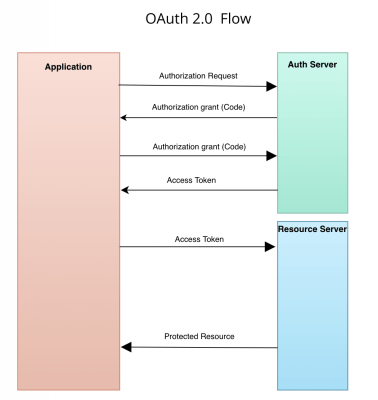
Introduction
Hey there! If you’re working with APIs, especially those locked down with OAuth 2.0, you probably know how crucial it is to ensure they perform well under pressure. Imagine thousands of users hitting your API simultaneously – you want everything running smoothly, right? Well, that’s where load testing comes in, and today we’re diving into how you can do this using JMeter.
Why Load Testing OAuth Secured APIs Matters
First off, let’s talk about why this is important. Load testing helps you:
Is Your Infrastructure Ready for Global Traffic Spikes?
Unexpected load surges can disrupt your services. With LoadFocus’s cutting-edge Load Testing solutions, simulate real-world traffic from multiple global locations in a single test. Our advanced engine dynamically upscales and downscales virtual users in real time, delivering comprehensive reports that empower you to identify and resolve performance bottlenecks before they affect your users.
- Ensure Performance: Your API should handle high traffic without breaking a sweat.
- Validate Security: Make sure your OAuth security holds up under heavy use.
- Optimize User Experience: Identify and fix any performance hiccups to keep your users happy.
Getting Started with LoadFocus
At LoadFocus, we’ve made it super easy to run your custom JMeter scripts from the cloud. Whether your API is secured or not, you can simulate thousands of users from various locations worldwide. Here’s how you can set up load tests for OAuth 2.0 secured APIs.
Step-by-Step Guide
Step 1: Create an HTTP Request to Get the OAuth Token
First, you need an HTTP request in JMeter to fetch the OAuth token. This step is crucial because you’ll use this token to access your secured API endpoints.
Make sure you add all items in order, check more details on order of execution in JMeter.
Think your website can handle a traffic spike?
Fair enough, but why leave it to chance? Uncover your website’s true limits with LoadFocus’s cloud-based Load Testing for Web Apps, Websites, and APIs. Avoid the risk of costly downtimes and missed opportunities—find out before your users do!
Here’s what you need:
- Client ID
- Client Secret
- Grant Type
Here’s a quick example:
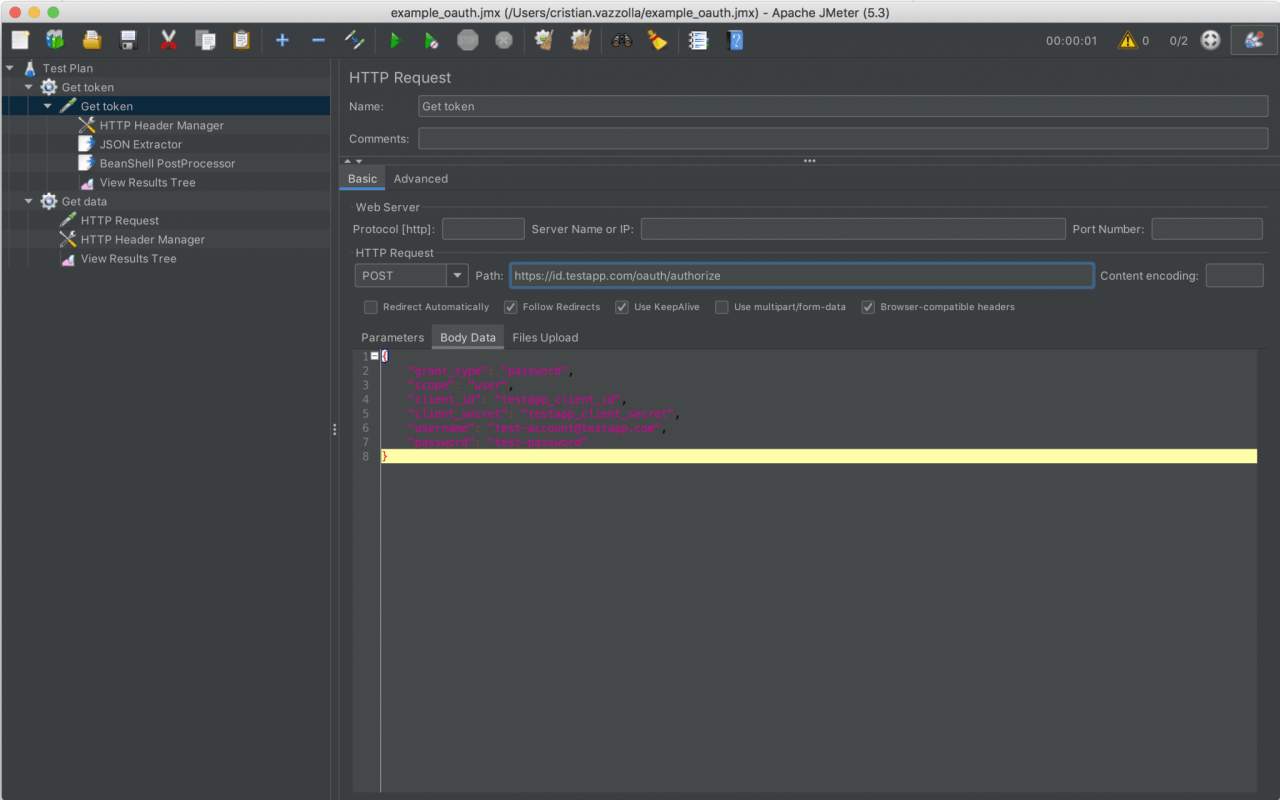
POST /oauth/token HTTP/1.1
Host: your-auth-server.com
Content-Type: application/x-www-form-urlencoded
client_id=your_client_id&client_secret=your_client_secret&grant_type=client_credentialsThis request should only run once before your actual load testing starts. It fetches the token you’ll need for the secured API calls.
Step 2: Extract the Token Using JSON Extractor
Once you have the token, you need to extract it from the response. This is where the JSON Extractor comes in handy. Add a JSON Extractor to your JMeter test plan:
LoadFocus is an all-in-one Cloud Testing Platform for Websites and APIs for Load Testing, Apache JMeter Load Testing, Page Speed Monitoring and API Monitoring!
- Add JSON Extractor: Right-click on the HTTP Request sampler and select
Add > Post Processors > JSON Extractor. - Configure JSON Extractor: Set the JSON path to match the structure of your response. For example, if your token is returned as
{"access_token":"your_token"}, set the JSON path as$.access_token.
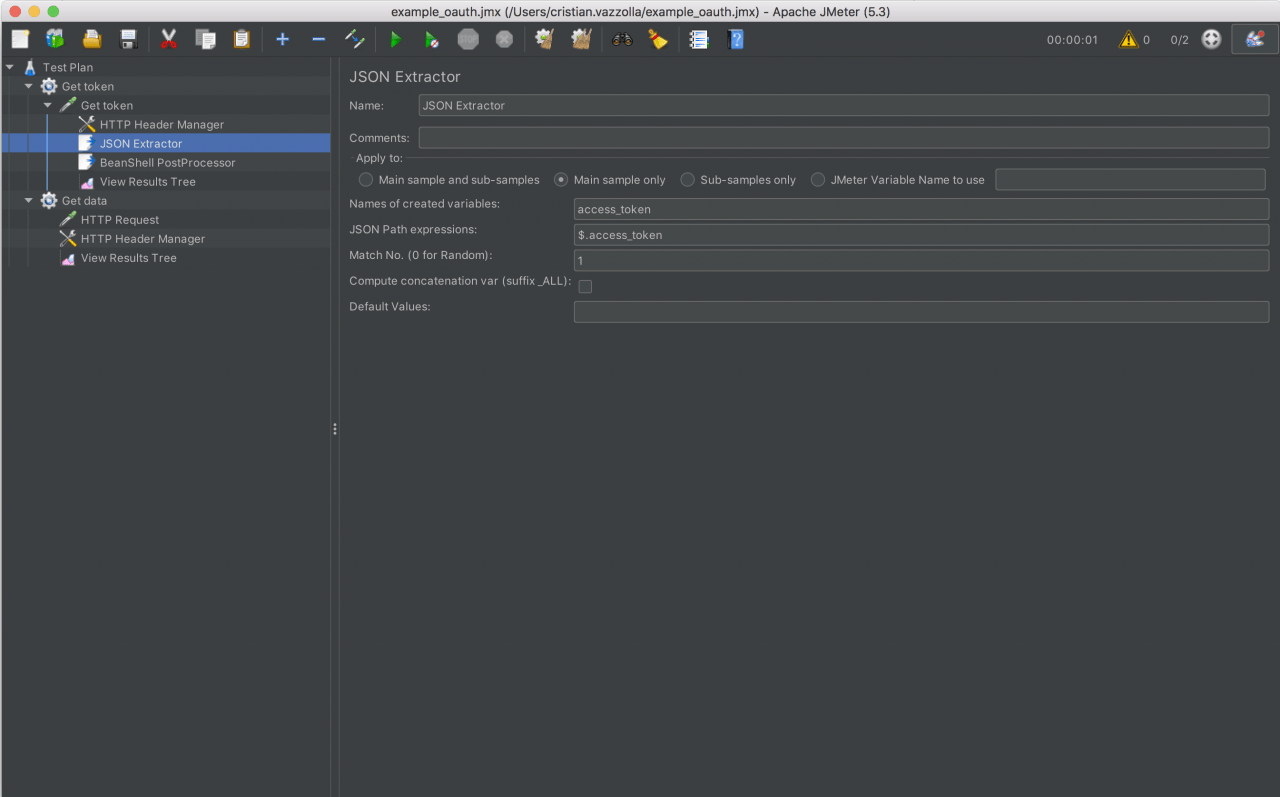
Step 3: Set the Token as a JMeter Property
Now that you have the token, you need to make it available throughout your test plan. Use a BeanShell PostProcessor to set the token as a JMeter property:
- Add BeanShell PostProcessor: Right-click on the HTTP Request sampler and select
Add > Post Processors > BeanShell PostProcessor. - Script to Set Property:
String token = vars.get("access_token"); props.put("authToken", token);
This script takes the extracted token and sets it as a property named authToken, which you can use in other parts of your test.
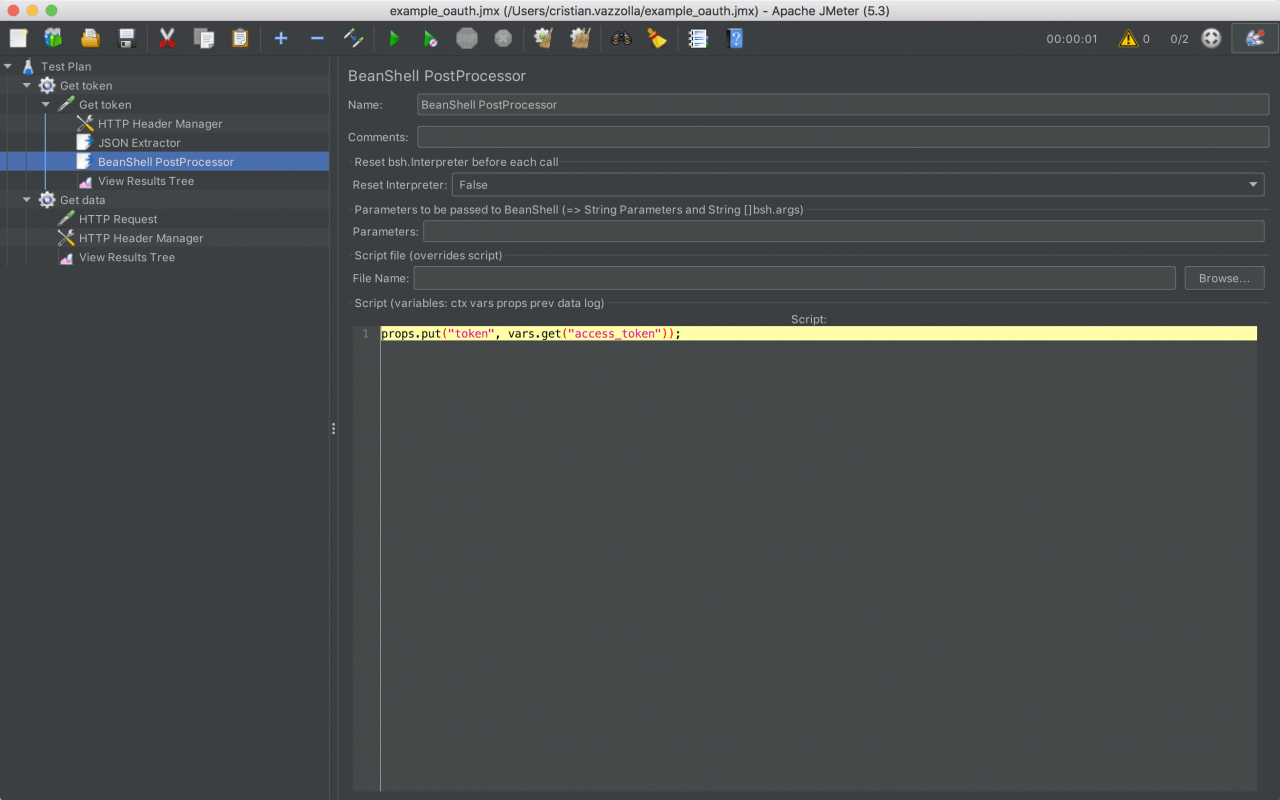
Step 4: Create a New Thread Group for the Load Test
With the token set up, it’s time to configure the load test. Create a new Thread Group that will handle the actual load testing of your secured API.
- Add New Thread Group: Right-click on Test Plan and select
Add > Threads (Users) > Thread Group. - Configure Thread Group: Set the number of threads (users), ramp-up period, and loop count as per your load testing needs.
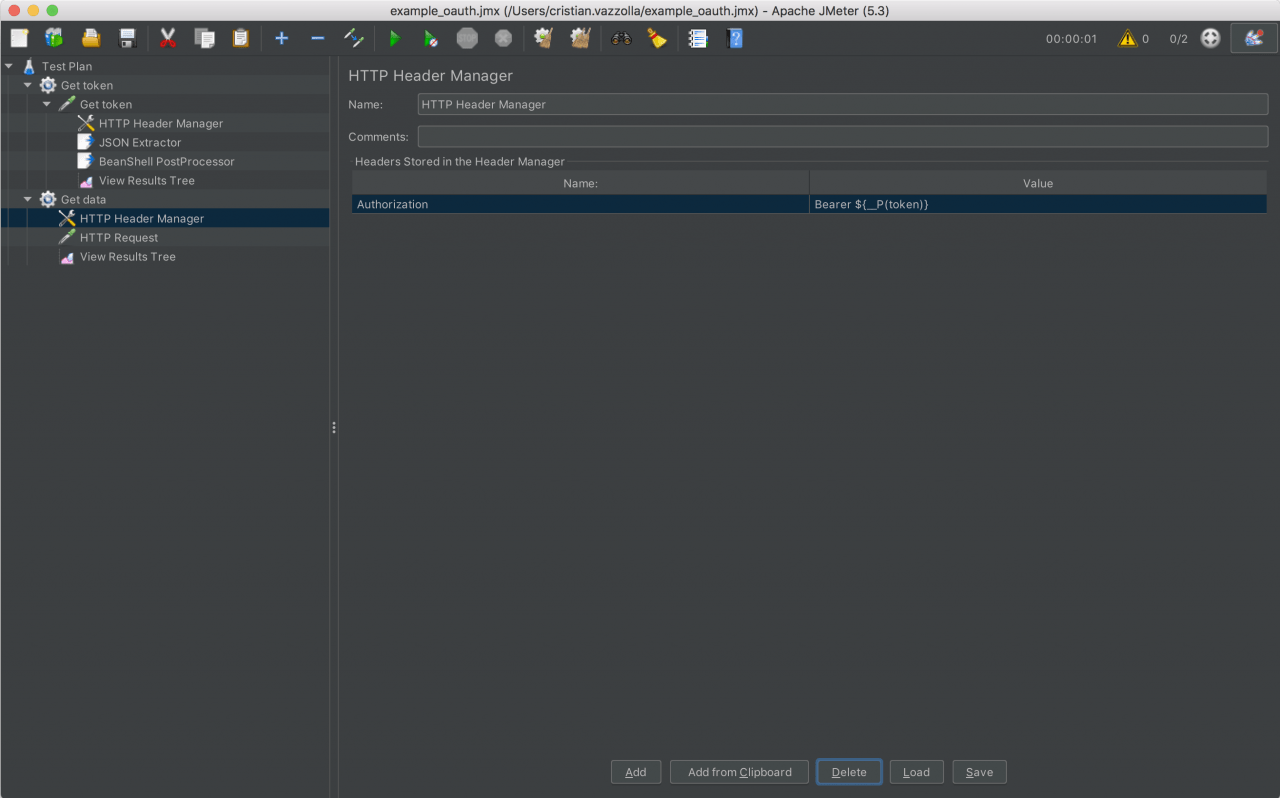
Step 5: Add a Header Manager to Include the OAuth Token
You need to pass the OAuth token in the header for every API request. Add a Header Manager to your Thread Group:
- Add Header Manager: Right-click on the Thread Group and select
Add > Config Element > HTTP Header Manager. - Configure Header Manager: Add a new header with the name
Authorizationand valueBearer ${__property(authToken)}.
Step 6: Add HTTP Request Sampler for the Secured API
Finally, add an HTTP Request sampler to perform the actual API requests:
- Add ≈: Right-click on the Thread Group and select
Add > Sampler > HTTP Request. - Configure HTTP Request: Set the method, URL, and other parameters for your secured API endpoint.
Here’s an example of how the HTTP Request might look:
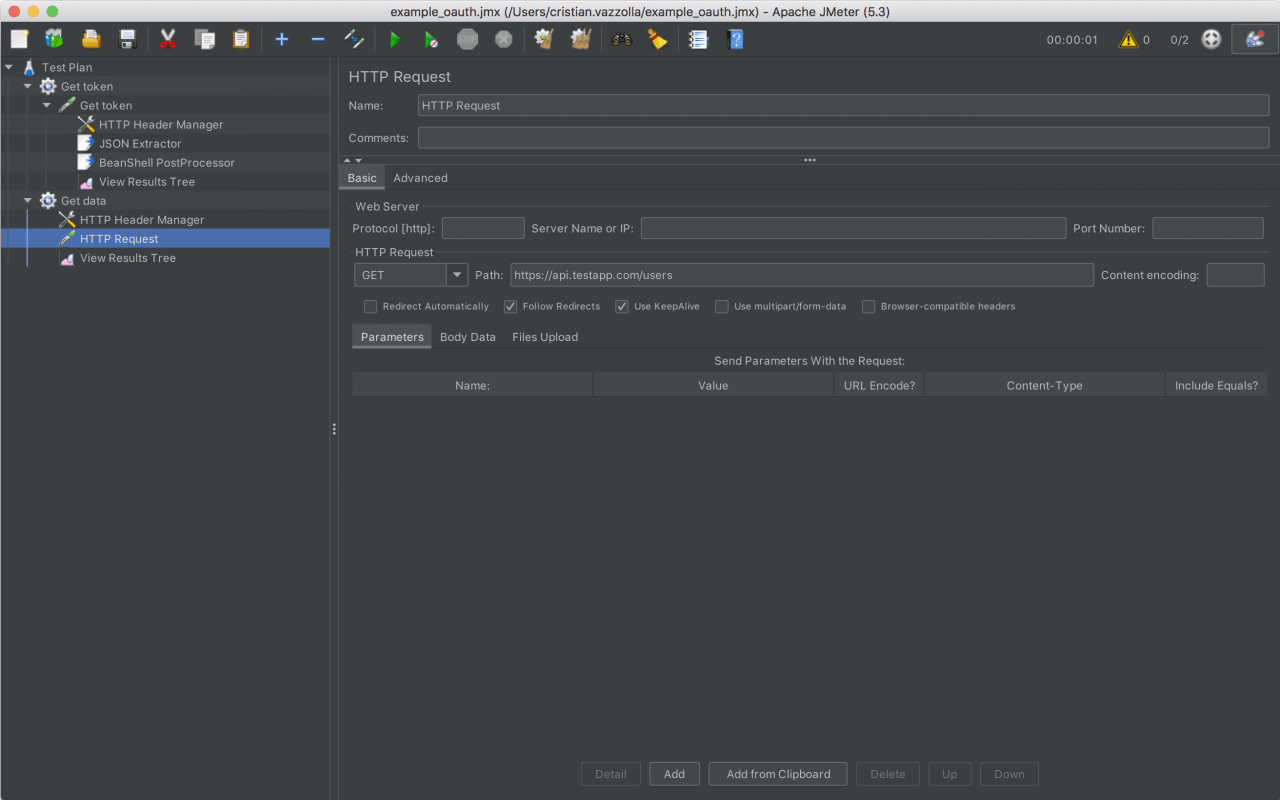
GET /your-secured-endpoint HTTP/1.1
Host: your-api-server.com
Authorization: Bearer ${__property(authToken)}
Conclusion
Using this setup, you can effectively load test APIs secured with OAuth 2.0. By following these steps, you ensure your API can handle real-world traffic, all while maintaining top-notch security and performance. Plus, with LoadFocus, you can run these tests effortlessly from the cloud, scaling up to thousands of users from various locations.
Whether you’re a business owner, a software engineer, or someone working in DevOps, mastering load testing for OAuth secured APIs ensures your application is robust, secure, and ready for anything. Happy testing!
A Note About LoadFocus
At LoadFocus, we’re committed to making performance testing as easy and efficient as possible. Our platform allows you to run comprehensive load tests from the cloud, ensuring your website or application can handle high traffic and perform optimally under stress. Try LoadFocus today and see how effortless performance testing can be!
Written by Chris L.
LoadFocus is a cloud testing platform, a load and stress testing tool which provides the infrastructure to run tests with thousands of concurrent users, from multiple cloud locations, in less than a few minutes, keep history of the results, compare different runs to inspect performance improvements or performance degradation. It also supports running JMeter load tests from the cloud and monitoring and audit web and mobile performance.