In today’s digital landscape, the ability to capture and share what’s on your screen has become indispensable. Whether you’re a teacher creating instructional content, a professional collaborating remotely, or a tech enthusiast troubleshooting issues, having the right screen capture tool can significantly enhance your productivity and communication.
Screen capture tools have evolved far beyond simple screenshot capabilities. Modern solutions offer features like:
Is Your Infrastructure Ready for Global Traffic Spikes?
Unexpected load surges can disrupt your services. With LoadFocus’s cutting-edge Load Testing solutions, simulate real-world traffic from multiple global locations in a single test. Our advanced engine dynamically upscales and downscales virtual users in real time, delivering comprehensive reports that empower you to identify and resolve performance bottlenecks before they affect your users.
- Video recording with audio
- Customizable capture areas
- Annotation and editing tools
- Cloud storage integration
- Automated workflow options
This article explores the top 12 screen capture tools available in 2025, catering to a wide range of users and needs. We’ve carefully selected options that balance functionality, ease of use, and performance to help you find the perfect fit for your workflow.
From lightweight apps for quick, no-fuss captures to robust platforms designed for developers and power users, our comprehensive guide covers:
- User-friendly options for beginners
- Feature-rich tools for professionals
- Developer-focused solutions with advanced capabilities
- Cross-platform compatibility considerations
- Free vs. paid options and their trade-offs
Whether you’re looking to snap a quick screenshot, record a complex software demonstration, or anything in between, you’ll find valuable insights and recommendations in this guide.
Think your website can handle a traffic spike?
Fair enough, but why leave it to chance? Uncover your website’s true limits with LoadFocus’s cloud-based Load Testing for Web Apps, Websites, and APIs. Avoid the risk of costly downtimes and missed opportunities—find out before your users do!
Let’s dive into the world of screen capture and discover the tool that will take your digital communication to the next level!
Quick Overview of Best Screen Capture Tools in 2025
Here’s a quick list of the top 12 screen capture tools. We’ll break down each tool in detail below.
- Snagit – for quick screenshots with robust editing features.
- Lightshot – for lightweight and simple screenshot capturing with easy sharing.
- Greenshot – for a free, open-source tool with advanced capturing options.
- ShareX – for advanced users needing custom workflows and cloud integration.
- OBS Studio – for high-quality screen recording and live streaming.
- CloudApp – for capturing screenshots and creating GIFs with instant sharing.
- Screencast-O-Matic – for screen capturing and video creation with built-in editing tools.
- Loom – for quick video recording with screen and webcam integration.
- TinyTake – for easy-to-use free screen capture and video recording.
- FlashBack Express – for free screen recording with built-in editing tools.
- Droplr – for fast screen captures and collaboration through cloud sharing.
- LoadFocus – for cloud-based testing and performance monitoring of web apps.
The Best Screen Capture Tools for 2025
1. Snagit
Snagit is one of the most popular screen capture tools out there. It’s simple to use for capturing screenshots and recording videos, making it a great option for non-technical users and business owners. The tool also includes features like annotations, effects, and easy sharing options. Whether you need to quickly explain something with a screenshot or create a tutorial video, Snagit’s robust editing tools make it easy.
Key Features:
LoadFocus is an all-in-one Cloud Testing Platform for Websites and APIs for Load Testing, Apache JMeter Load Testing, Page Speed Monitoring and API Monitoring!
- Capture scrolling content.
- Edit and annotate images easily.
- Video capture with trimming capabilities.
2. Lightshot
Lightshot is lightweight and incredibly easy to use. Just press a shortcut, and you can quickly take a screenshot, annotate, and share it with a link. It’s perfect for students or non-technical users who need fast and simple capturing with minimal fuss.
Key Features:
- Fast screenshots with an easy sharing URL.
- Free and simple to use.
- Basic annotation options.
3. Greenshot
Greenshot is a free, open-source tool that provides a lot of value, especially for students or small teams on a budget. It has robust capturing and editing features, allowing you to take screenshots of a region, window, or full screen. You can also quickly annotate and share your work.
Key Features:
- Lightweight and free.
- Supports multiple formats.
- Annotations and export options.
4. ShareX
For more advanced users like software engineers or developers, ShareX is a powerful open-source screen capture tool. It offers a vast array of features including customizable workflows, various capture modes, and even OCR for extracting text from images. It’s more technical, so ideal for users comfortable with technology.
Key Features:
- Open-source and free.
- Capture region, window, or entire scrolling pages.
- Integrates with multiple cloud services.
5. OBS Studio
OBS Studio is primarily used for screen recording and streaming, but it’s also great for creating detailed recordings of your screen, particularly for tutorials and presentations. Its flexibility and customizability make it a preferred tool for software engineers and DevOps teams who need detailed and high-quality captures.
Key Features:
- Free and open-source.
- High-quality screen recording.
- Perfect for live streaming and video creation.
6. CloudApp
CloudApp combines the ease of screenshot capturing with screen recording and sharing. It’s a great all-in-one tool for product owners and business teams who need to quickly share screenshots and video messages with clients or teammates.
Key Features:
- Capture and annotate screenshots.
- Screen recording with GIF creation.
- Easily share via links.
7. Screencast-O-Matic
Screencast-O-Matic is another excellent tool for those who need a mix of screen capturing and video editing. It’s widely used by educators and businesses for creating tutorials, product demos, or presentations.
Key Features:
- Free and premium versions available.
- Simple video editing tools.
- Capture and share recordings quickly.
8. Loom
Loom is the perfect choice for those who want to quickly record and share screen captures, especially in video format. It’s ideal for teams or product owners who need to communicate visually without needing a lot of setup. Loom lets you record your screen and your webcam simultaneously, making it great for explaining things face-to-face.
Key Features:
- Record screen and webcam at the same time.
- Instant sharing links.
- Simple and quick video creation.
9. TinyTake
TinyTake is another simple and intuitive screen capture tool, offering both image and video capture. It’s free for personal use, making it a good option for students or anyone looking for a budget-friendly tool.
Key Features:
- Free for personal use.
- Capture images and videos.
- Simple annotation tools.
10. FlashBack Express
FlashBack Express is a full-featured screen recording software that offers robust video editing capabilities for free. It’s great for web agencies or DevOps teams who need to create high-quality training videos or product demos without the complexity of other paid solutions.
Key Features:
- Free and powerful.
- Record screen and webcam.
- Full-featured video editor.
11. Droplr
Droplr is focused on quick screen captures and easy sharing, ideal for product owners or teams collaborating on visual projects. Its sleek interface and integration with various platforms make it a popular choice for team communication.
Key Features:
- Instant sharing of screenshots and videos.
- Includes annotations.
- Integrates with Slack, Trello, and other tools.
12. LoadFocus Capture
For those looking to combine load testing with screen capturing, LoadFocus offers a comprehensive cloud-based solution. It allows users to capture screens while monitoring the performance of web applications, which can be useful for DevOps or QA teams looking to troubleshoot performance issues alongside visual feedback.
Key Features:
- Cloud-based screen capture with performance insights.
- Perfect for monitoring web apps.
- Easy integration with load testing and monitoring.
Frequently Asked Questions (FAQs)
Which tool is used for screen capturing?
Several tools can be used for screen capturing, such as Snagit, Lightshot, and Greenshot, each serving different needs from basic screenshots to advanced screen recording.
Does Windows 10 have a screen capture tool?
Yes, Windows 10 includes a built-in tool called Snipping Tool and a newer option called Snip & Sketch, which allows you to capture your screen easily.
How do I screen capture on my PC?
You can press PrtScn to capture the entire screen or use the Snipping Tool/Snip & Sketch for more refined captures of specific areas.
What is the best free screenshot tool?
Some of the best free tools include Greenshot, ShareX, and Lightshot, offering a mix of basic and advanced features.
How to screen record in PC?
To record your screen, you can use tools like OBS Studio, Loom, or FlashBack Express, which offer both free and paid versions for screen recording.
What is the best snip program?
The Snipping Tool in Windows 10 is great for quick snips, but tools like Snagit or Greenshot provide more advanced options for editing and sharing.
How to use a Snipping Tool?
Simply open the Snipping Tool in Windows, select the area you want to capture, and save or share the image.
Can I download a Snipping Tool?
Yes, many snipping tools are available for download, including third-party apps like Greenshot and Lightshot.
How do I capture a window screen?
Press Alt + PrtScn to capture the active window or use a dedicated screen capture tool like Snagit for more precise control.
Customizing Your Experience
With many screen capture tools, you can easily import templates, customize them as needed, add new tasks or subtasks, and even enhance your recordings with AI. Some tools allow you to change ambient sounds and even use background images or videos to personalize your screen captures.

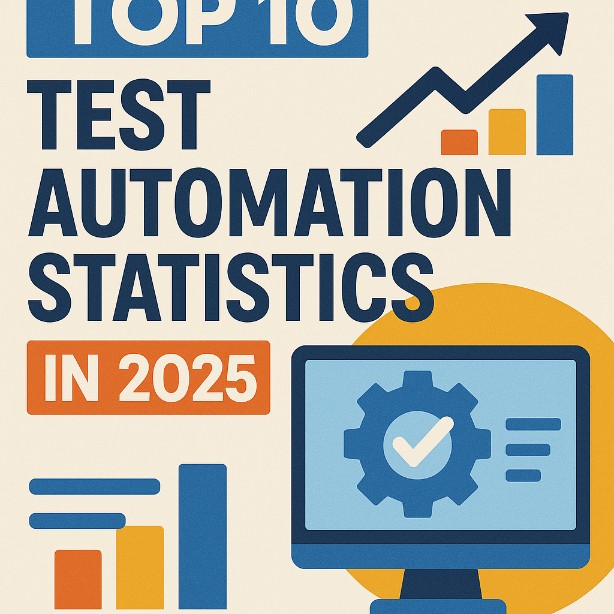
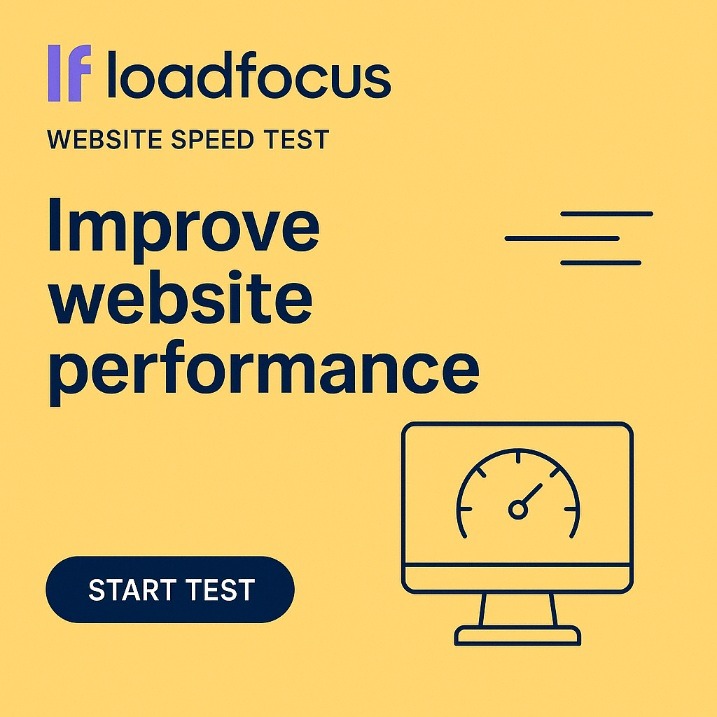


![9 Best IT Incident Management Software [2025] 9 Best IT Incident Management Software [2025]](https://loadfocus.com/blog/wp-content/uploads/sites/5/2024/08/it-management-tools.jpg)